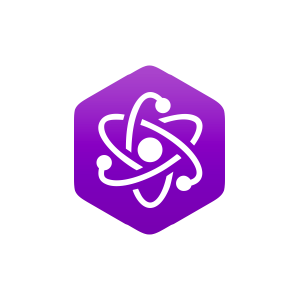2: Entanglement
( \newcommand{\kernel}{\mathrm{null}\,}\)
The OER Remixer is a self-service tool to rapidly assemble a LibreText from existing sources. This tutorial will include both an explanation of the User Interface as well as a walkthrough of how to do basic tasks. To see it in action check this video out.
Getting Started
- The first step is to get an idea of which material from the source panel you would like to remix! The source panel is on the left side of the screen, and the folders can be expanded to explore existing LibreText content. Our recommendation is to start your search in the Campus Courses and Bookshelves folders. Next to each page is a link (>) that allows you to open the page in a new tab and see if you like its content. Do this for each chapter you want in your libretexts beforehand. Lubbock Christian University created an excellent excel sheet to help out in this procedure for their general chemistry course.
- Select your institution and pick a name for your LibreText in the fields at the top! Only users with editing previlidges will have a institution (contact us directly if an account is desired at info@libretexts.org.
- Change the name of the existing chapter titles on the "editor panel" the right panel to suit your needs" by simply by double clicking the default chapter name (you can do this for any chapter and section in the editor panel).
- Drag the chapters or pages that you want from the left source panel to the right editor panel. You can mix and match any and all content from the source panel!
- You can remix not just individual pages from the source material, but whole chapters from existing source material - your choice is key here.
- If needed, rearrange content in the editor panel by dragging and dropping content around.
- Coming soon to all users with editing previledges: Click on Publish to have your LibreText generated.
- Once it finishes, click on the provided link to see your new, personally customized LibreText!
- Optional step. The Remixer generates "transcluded" pages that mirror the original Master content. To edit the content on the new Remixed page, authors have to either edit the original material (e.g. with errors) or have to "fork" the page to copy the content from the original master page into the the new Remixed page. The easiest way to do this is with the "Forker" which works automatically by pressing the icon next to the remixed (and transcluded page). Then authors can edit the remixed pages without affecting any other page on the platform. The downside is that any upgrades to the Master content will not be reflected in these forked pages.
Important Notes:
- Colons are not allowed as part of the chapter or page names, as it interferes with the automatic renumbering (use a dash instead).
- If the Remixer page is closed all work is lost.
- Automatic renumbering: When you move chapters around, the numbering is automatically updated so that the chapters and pages are numbered in order.
Basic Concepts
![]() : Page icon
: Page icon
: Open and closed folder icons respectively
: Expand and collapse icons
: Dragging and moving a file/folder into a location. Notice where the blue arrow and line are!
: Dragging and moving a file/folder next to a location. Notice where the blue arrow and line are!
: Currently selected item is in blue.
New Page: Creates a new page inside the currently selected item.
Delete: Deletes the currently selected item and its descendants. Be careful!
Merge Folder Up: Makes all of the pages part of the parent folder, and then removes the folder. Useful if you have an extra folder in between the Cover page and the content.
Default: Replaces your work with the default LibreText template. Useful if you are planning on adding a majority of the content yourself and want the basic structure set up.
Clear All: Completely resets the editor. All unpublished changes will be lost.