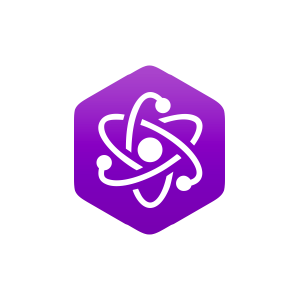1.1.3. Getting Data Out
( \newcommand{\kernel}{\mathrm{null}\,}\)
Illustration 3: Getting Data Out
|
In Illustration 2 you learned about units and how to click-drag in an animation to get the position of objects. In this Illustration we will discuss several other ways in which data is depicted in animations. Restart.
Select Animation 1 to begin (position is given in meters and time is given in seconds). Shown in the animation is a red ball that, when you press the play button, will move across the screen in a predefined way. Along with the red ball are depictions of the object's position: an on-screen numerical statement of position, a data table, a graph, an arrow, and ghost images. You may of course click-drag in the animation to measure position as well.
Why all of these different representations? Select Animation 1 or reset the animation and play it again. Notice how the different representations of the motion change with the motion of the ball. With a lot of practice physicists are able to look at the motion of objects and tell you the various properties of the motion. How do we do that? Mentally we have different pictures in our heads. Specifically,
- on-screen numerical statements of position facilitate the measurement process, as the value is always given. These statements can be for any variable, not just position.
- data tables are used to compare two or more values that are changing as in the above animation where time and position are changing.
- graphs are used to summarize all of the data corresponding to the motion of an object that occurs over a time interval. The graph summarizes all of the data shown in the on-screen calculation and the data table. When you get a good-looking graph, you can always right-click on it to clone the graph and resize it for a better view. Try it!
- arrows show a vector quantity. In the above animation the arrow shows the position vector. Notice that unlike the on-screen calculation and the data table, the arrow depicts both a number and a direction (we call such things vectors).
- ghost images: are used to represent what is called a motion diagram. We use motion diagrams to help facilitate a mental picture of the motion. In the above animations, the ghost images are placed at equal time intervals so you do not have to do this in your head.
We never set up an animation to give you all of these depictions of motion simultaneously as we have done above. We usually pick one or two representations that best depict the phenomena. Select Animation 2 (position is given in meters and time is given in seconds)to see the depictions of velocity.
Note that this, and most, animations depict motion that started before the animation begins and continues beyond the time that the animation ends. In the animations on this page, the ball always has, and always will, move to the right at 3\text{ m/s}.
When you get a good-looking graph, right-click on it to clone the graph and resize it for a better view.