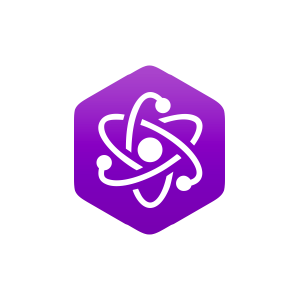11.10: Final Helpful Items
( \newcommand{\kernel}{\mathrm{null}\,}\)
You may have noticed one menu area which has been largely ignored up to now, and that’s the middle to lower portion of the View menu. These items do not alter the wave, they simply make it a bit easier for you to read and interpret them. You have probably noticed that the horizontal and vertical axes are calibrated. The defaults are seconds for the time axis and percentage of full scale for the amplitude axis. These can be altered via the Horizontal and Vertical items to display a variety of formats. Also useful is an XY Readout. By selecting this, the XY position of the mouse pointer will be reported in the upper left hand corner of the window. Color Point is useful when you are working at extreme magnifications. When this is selected, each individual sample is highlighted. Box Outline draws a box around the working wave area. Its purpose is purely aesthetic. Use it if you like it, ignore it if you don’t. Overviews allows you to see a second drawing of the entire wave at the top of your edit window. The area you have zoomed in on is shown on the overview in reverse highlight. Further, the area which has been defined for editing is shown as a thin, highlighted bar along the top of the Overview. Selecting Edit Status creates a line of info along the bottom of each editor which details the area which has been chosen for edits. With Set Colors, you can customize the colors used to draw the waveform and such. Set Font brings up a standard Font Dialog. The selected font will used for the waveform labels and axis values. It is suggested that you stick with simple mono-spaced fonts of modest size in order to maximize the waveform drawing area. The Set Offset item allows you to have the time axis offset by a particular amount, which can be useful if you’re “flying in” segments of audio. It also serves as a seconds/samples/SMPTE frames calculator.
Of final interest are the Get View and Set View items. Each sound can have up to 10 auxiliary views. These can be useful if you’re constantly bouncing between a few different areas of a large waveform. To use them, zoom and pan to a desired magnification level and portion of the wave, and then select one of Set View items. You can now change magnification and position, and immediately revert to the original view by selecting the corresponding Get View item at a later time.