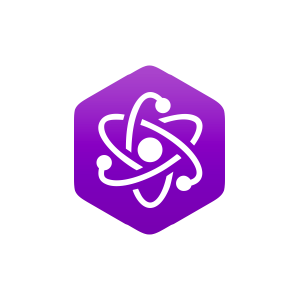11.5: Previewing the Wave
( \newcommand{\kernel}{\mathrm{null}\,}\)
Seeing may be believing but the ears have final say in matters of sound. It is possible to use the computer’s sound circuits to listen to the wave. Be aware that the quality of this sound may be greater or less than that of the associated samplers. To listen to the flute, first make sure that the audio outputs are connected and turned up to a moderate level. There are a few different ways of listening to sounds with Sample Wrench. The easiest way is to simply click on the loudspeaker button with the little “P” in it found in the toolbar of the editor window (P stands for Playback). This will play the sound with limited looping, assuming that a loop has been set. The playback can be aborted early bit clicking on the loudspeaker button with the K (Kill Playback) button. Feel free to play the flute! The button with the little A on it is for playing back the current edit Affect area (in looped mode, usually). This can also be achieved by hitting the Spacebar.
Another way to preview waves is with the Keyboard window. This is somewhat more advanced and is typically used to help with key-mapping. If you’re new to sound sample editing or don’t use MIDI samplers, you might want to skip to the next page. To use the Keyboard window, select Looping and Key Maps/MIDI Keyboard... from the Functions menu. A window will open up with a 128 note keyboard. Three colored squares will indicate the root, high and low note settings for the wave. To play a sound, simply place the mouse over a key and depress the left mouse button without releasing it. The sound will begin to play. It will continue to play for as long as the button remains down, assuming that this is a looping sound, and not a one-shot type. To stop playback, release the mouse button. While the mouse button is depressed, you can hear new pitches by sliding the mouse along the keyboard. Playback will also stop if you move the mouse off of the keyboard. Before continuing, close the Keyboard window.
Now that you can preview sounds, you’ll be able to hear the results of your edits immediately.