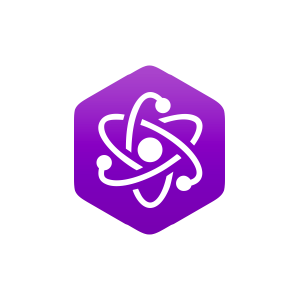The Oscilloscope
- Page ID
- 5177
\( \newcommand{\vecs}[1]{\overset { \scriptstyle \rightharpoonup} {\mathbf{#1}} } \)
\( \newcommand{\vecd}[1]{\overset{-\!-\!\rightharpoonup}{\vphantom{a}\smash {#1}}} \)
\( \newcommand{\dsum}{\displaystyle\sum\limits} \)
\( \newcommand{\dint}{\displaystyle\int\limits} \)
\( \newcommand{\dlim}{\displaystyle\lim\limits} \)
\( \newcommand{\id}{\mathrm{id}}\) \( \newcommand{\Span}{\mathrm{span}}\)
( \newcommand{\kernel}{\mathrm{null}\,}\) \( \newcommand{\range}{\mathrm{range}\,}\)
\( \newcommand{\RealPart}{\mathrm{Re}}\) \( \newcommand{\ImaginaryPart}{\mathrm{Im}}\)
\( \newcommand{\Argument}{\mathrm{Arg}}\) \( \newcommand{\norm}[1]{\| #1 \|}\)
\( \newcommand{\inner}[2]{\langle #1, #2 \rangle}\)
\( \newcommand{\Span}{\mathrm{span}}\)
\( \newcommand{\id}{\mathrm{id}}\)
\( \newcommand{\Span}{\mathrm{span}}\)
\( \newcommand{\kernel}{\mathrm{null}\,}\)
\( \newcommand{\range}{\mathrm{range}\,}\)
\( \newcommand{\RealPart}{\mathrm{Re}}\)
\( \newcommand{\ImaginaryPart}{\mathrm{Im}}\)
\( \newcommand{\Argument}{\mathrm{Arg}}\)
\( \newcommand{\norm}[1]{\| #1 \|}\)
\( \newcommand{\inner}[2]{\langle #1, #2 \rangle}\)
\( \newcommand{\Span}{\mathrm{span}}\) \( \newcommand{\AA}{\unicode[.8,0]{x212B}}\)
\( \newcommand{\vectorA}[1]{\vec{#1}} % arrow\)
\( \newcommand{\vectorAt}[1]{\vec{\text{#1}}} % arrow\)
\( \newcommand{\vectorB}[1]{\overset { \scriptstyle \rightharpoonup} {\mathbf{#1}} } \)
\( \newcommand{\vectorC}[1]{\textbf{#1}} \)
\( \newcommand{\vectorD}[1]{\overrightarrow{#1}} \)
\( \newcommand{\vectorDt}[1]{\overrightarrow{\text{#1}}} \)
\( \newcommand{\vectE}[1]{\overset{-\!-\!\rightharpoonup}{\vphantom{a}\smash{\mathbf {#1}}}} \)
\( \newcommand{\vecs}[1]{\overset { \scriptstyle \rightharpoonup} {\mathbf{#1}} } \)
\( \newcommand{\vecd}[1]{\overset{-\!-\!\rightharpoonup}{\vphantom{a}\smash {#1}}} \)
\(\newcommand{\avec}{\mathbf a}\) \(\newcommand{\bvec}{\mathbf b}\) \(\newcommand{\cvec}{\mathbf c}\) \(\newcommand{\dvec}{\mathbf d}\) \(\newcommand{\dtil}{\widetilde{\mathbf d}}\) \(\newcommand{\evec}{\mathbf e}\) \(\newcommand{\fvec}{\mathbf f}\) \(\newcommand{\nvec}{\mathbf n}\) \(\newcommand{\pvec}{\mathbf p}\) \(\newcommand{\qvec}{\mathbf q}\) \(\newcommand{\svec}{\mathbf s}\) \(\newcommand{\tvec}{\mathbf t}\) \(\newcommand{\uvec}{\mathbf u}\) \(\newcommand{\vvec}{\mathbf v}\) \(\newcommand{\wvec}{\mathbf w}\) \(\newcommand{\xvec}{\mathbf x}\) \(\newcommand{\yvec}{\mathbf y}\) \(\newcommand{\zvec}{\mathbf z}\) \(\newcommand{\rvec}{\mathbf r}\) \(\newcommand{\mvec}{\mathbf m}\) \(\newcommand{\zerovec}{\mathbf 0}\) \(\newcommand{\onevec}{\mathbf 1}\) \(\newcommand{\real}{\mathbb R}\) \(\newcommand{\twovec}[2]{\left[\begin{array}{r}#1 \\ #2 \end{array}\right]}\) \(\newcommand{\ctwovec}[2]{\left[\begin{array}{c}#1 \\ #2 \end{array}\right]}\) \(\newcommand{\threevec}[3]{\left[\begin{array}{r}#1 \\ #2 \\ #3 \end{array}\right]}\) \(\newcommand{\cthreevec}[3]{\left[\begin{array}{c}#1 \\ #2 \\ #3 \end{array}\right]}\) \(\newcommand{\fourvec}[4]{\left[\begin{array}{r}#1 \\ #2 \\ #3 \\ #4 \end{array}\right]}\) \(\newcommand{\cfourvec}[4]{\left[\begin{array}{c}#1 \\ #2 \\ #3 \\ #4 \end{array}\right]}\) \(\newcommand{\fivevec}[5]{\left[\begin{array}{r}#1 \\ #2 \\ #3 \\ #4 \\ #5 \\ \end{array}\right]}\) \(\newcommand{\cfivevec}[5]{\left[\begin{array}{c}#1 \\ #2 \\ #3 \\ #4 \\ #5 \\ \end{array}\right]}\) \(\newcommand{\mattwo}[4]{\left[\begin{array}{rr}#1 \amp #2 \\ #3 \amp #4 \\ \end{array}\right]}\) \(\newcommand{\laspan}[1]{\text{Span}\{#1\}}\) \(\newcommand{\bcal}{\cal B}\) \(\newcommand{\ccal}{\cal C}\) \(\newcommand{\scal}{\cal S}\) \(\newcommand{\wcal}{\cal W}\) \(\newcommand{\ecal}{\cal E}\) \(\newcommand{\coords}[2]{\left\{#1\right\}_{#2}}\) \(\newcommand{\gray}[1]{\color{gray}{#1}}\) \(\newcommand{\lgray}[1]{\color{lightgray}{#1}}\) \(\newcommand{\rank}{\operatorname{rank}}\) \(\newcommand{\row}{\text{Row}}\) \(\newcommand{\col}{\text{Col}}\) \(\renewcommand{\row}{\text{Row}}\) \(\newcommand{\nul}{\text{Nul}}\) \(\newcommand{\var}{\text{Var}}\) \(\newcommand{\corr}{\text{corr}}\) \(\newcommand{\len}[1]{\left|#1\right|}\) \(\newcommand{\bbar}{\overline{\bvec}}\) \(\newcommand{\bhat}{\widehat{\bvec}}\) \(\newcommand{\bperp}{\bvec^\perp}\) \(\newcommand{\xhat}{\widehat{\xvec}}\) \(\newcommand{\vhat}{\widehat{\vvec}}\) \(\newcommand{\uhat}{\widehat{\uvec}}\) \(\newcommand{\what}{\widehat{\wvec}}\) \(\newcommand{\Sighat}{\widehat{\Sigma}}\) \(\newcommand{\lt}{<}\) \(\newcommand{\gt}{>}\) \(\newcommand{\amp}{&}\) \(\definecolor{fillinmathshade}{gray}{0.9}\)The oscilloscope is a device that measures voltages. In the usual case, it displays the voltage as a function of time. In this document, we introduce basic usage of this apparatus. It is intended for people with little or no background in using this instrument. More advanced features are not discussed here.
As you shall see, it is essentially impossible to provide a detailed step-by-step procedure on using this powerful instrument that will work for all makes and models. Thus below we concentrate on the general principles of using an oscilloscope.
In order to effectively use this page, your browser needs to be capable of viewing Flash animations, also known as swf files. The Flash player is available free from http://www.macromedia.com/.
We have also prepared a summary of this page on simple oscilloscope usage. For most people, effectively using this guide will mean having it in hard-copy instead of reading it on-screen. Thus, it is prepared in pdf format. Accessing this guide will require that you have the Acrobat Reader, which is available free from http://www.adobe.com
Different Manufacturers and Models
For basic usage, all scopes have essentially the same functionality. However, the controls on the front to achieve this functionality are put in different places on the face plate for different manufacturers and even different models by the same manufacturer. Thus when confronted with a scope for the first time, one of the challenges is to locate the appropriate controls. The first of these is often finding the Power Button so that you can turn the unit on.
When first using a particular make and model of an oscilloscope, taking a few moments to familiarize yourself with the location of the major controls and how they work is strongly recommended. Randomly turning knobs and flipping switches is almost certain to not produce the display that you desire.
![]() A diagram of a "generic" scope may be seen by clicking on the red button to the right. The size of the image is 23k and the figure will appear in a separate window.
A diagram of a "generic" scope may be seen by clicking on the red button to the right. The size of the image is 23k and the figure will appear in a separate window.
You may wish to print this figure to have it it handy. If you decide to do this, you will probably need to use landscape mode for the printout.
Near the upper right corner of the generic scope is a rotary knob labelled TIME/DIV. All scopes will have such a control, which may have a different label such as TIME/cm, or TB (for time base), or something similar. Not only will the position of this control be different for different scopes, but it can be a rotary knob as in our generic scope or a rocker switch. Regardless of the position or label we shall call this the Timebase Control.
The Time Base
As mentioned, usually the scope measures a voltage as a function of time, with the time being the horizontal axis. The Timebase Control controls the scale of the time axis.
![]() A Flash animation has been prepared that shows the effect of changing the Timebase Control on the way the beam "sweeps" across the screen when there is no input voltage being measured. It may be accessed by clicking the blue button to the right. It will appear in a separate window, and the Flash animation file has a size of 10k.
A Flash animation has been prepared that shows the effect of changing the Timebase Control on the way the beam "sweeps" across the screen when there is no input voltage being measured. It may be accessed by clicking the blue button to the right. It will appear in a separate window, and the Flash animation file has a size of 10k.
As shown, as the Timebase Control is set to smaller values of time per division the beam sweeps faster across the screen. When the value gets small enough it looks like a continuous line, but in fact it is still sweeping across the screen from left to right.
Also, as shown in the animation, the solid rules on the face of the oscilloscope are called divisions and are typically spaced one cm apart.
Usually on or near the Timebase Control is another control that allows the time per division to be continuously adjusted around a small range of values. This can be used to see a detail more clearly. This second control will have a position in which the value displayed by the Timebase Control is the actual time per division within the accuracy of the instrument. Thus it is usually called CAL (for calibrated) or something similar.
Since time is the horizontal or x axis, usually near the Timebase Control is another one that controls the horizontal position of the beam. It is often called X-POS or something similar.
![]() If the input to the scope is a changing non-zero voltage than the beam will not always be in the same vertical position. A Flash animation of an input voltage that slowly varies in time as a sine function may be accessed by clicking on the green button to the right. If you click the right mouse button on the animation it will pause so you can look more carefully at a single frame. The animation will appear in a separate window, and has a file size of 12k.
If the input to the scope is a changing non-zero voltage than the beam will not always be in the same vertical position. A Flash animation of an input voltage that slowly varies in time as a sine function may be accessed by clicking on the green button to the right. If you click the right mouse button on the animation it will pause so you can look more carefully at a single frame. The animation will appear in a separate window, and has a file size of 12k.
For the two largest shown values of the Timebase Control we can calculate the period T of the oscillating voltage. Here is the result of calculating the period:
| Value of Timebase | Calculating the Period T |
|---|---|
| 0.50 secs/division | 1 complete oscillation takes 4 divisions. Thus the period is: T = 4 divisions × 0.50 secs/division = 2 seconds |
| 0.25 secs/division | 1 complete oscillation takes 8 divisions. Thus the period is: T = 8 divisions × 0.25 secs/division = 2 seconds |
For the timebase set to 0.1 msec/division, the beam is sweeping too fast for its motion to be visible. Nonetheless, the apparently solid line oscillates up and down with a period of 2 seconds, the period of the input voltage.
It is easy to get confused if you forget that even if the beam looks like a solid line, it is not: it is sweeping across the screen from left to right at a speed controlled by the Timebase Control.
![]() Even at high sweep rates, i.e. small values for the Timebase Control when the beam looks like a line, if an input voltage is varying, say, sinusoidally at a high frequency, then increasing the sweep rate spreads the wave form more widely across the screen. An animation of this is accessible by clicking on the yellow button to the right. As always it will appear in a separate window. The file size is 17k.
Even at high sweep rates, i.e. small values for the Timebase Control when the beam looks like a line, if an input voltage is varying, say, sinusoidally at a high frequency, then increasing the sweep rate spreads the wave form more widely across the screen. An animation of this is accessible by clicking on the yellow button to the right. As always it will appear in a separate window. The file size is 17k.
The Voltage Control
Most scopes are capable of displaying two voltages at once. These are usually called Dual Beam Oscilloscopes. The beams are usually labelled A and B, or 1 and 2. The generic scope whose picture we accessed above is a dual beam scope and labels the beams 1 and 2.
Each beam will have a Voltage Control which controls the scale of the vertical axis. As with the Timebase Control, a Voltage Control can have different labels and types and is located in different places depending on the manufacturer and model. The generic scope calls them both VOLTS/DIV.
 Somewhere near a Voltage Control will be a control for the vertical position of the corresponding beam. There will also be a control to continuously adjust the volts per division, with a calibration position. Also somewhere near it will be the place where you plug in the input signal.
Somewhere near a Voltage Control will be a control for the vertical position of the corresponding beam. There will also be a control to continuously adjust the volts per division, with a calibration position. Also somewhere near it will be the place where you plug in the input signal.
Usually the plug is a BNC type. The figure to the right shows a BNC socket and the BNC connector on the end of a cable that will be connected to the plug. The figure is approximately life size.
Some cables do not have BNC connectors, but instead end with a Banana Plug, such as shown below; the picture is smaller than a real banana plug. For a cable with this connector you will need an adaptor from the banana plug to a BNC connector.

![]() The effect of the Voltage Control on the vertical axis is similar to the effect of the Time Control on the horizontal one: lower values spread the voltage over a wider range of vertical values. An animation may be seen that illustrates this by clicking on the orange button to the right. As always, it will appear in a separate window. The animation file size is 10k.
The effect of the Voltage Control on the vertical axis is similar to the effect of the Time Control on the horizontal one: lower values spread the voltage over a wider range of vertical values. An animation may be seen that illustrates this by clicking on the orange button to the right. As always, it will appear in a separate window. The animation file size is 10k.
The difference between the maximum voltage and the minimum voltage of the input signal in the animation is about 5.2 divisions when the Voltage Control is set to 10 mV/div. This is 5.2 divisions × 10 mV/division = 52 mV, and is called the peak-to-peak voltage. A similar but less precise result can be obtained from the animation when the Voltage Control is set to 20 mV/div.
To close this section, usually somewhere near the Voltage Control is a control for the type of voltage we will measure with the corresponding beam. It typically allows for three different possibilities, which are often named something like:
- Ground
- Turns off the input signal entirely. This can be useful to see the reference vertical position of the beam if there were no input signal. It is labelled
GDon the generic oscilloscope. Of course, the control can also have other names, such as0. - DC
- A slightly misleading name: this setting just displays the voltage.
- AC
- Imagine we have a sinusoidally varying sine wave plus a DC voltage of some constant value. This choice filters out the DC component, just leaving the AC part displayed.
Controlling the Beam
Oscilloscopes have a control for the beam intensity, i.e. how bright the beam is. It should be adjusted for the minimum clearly visible value.
There will also be a focus control. It should be adjusted so that the beam is as "sharp" as possible.
For scopes capable of displaying two or more beams, there will be a control somewhere for which beams are shown. For the generic scope, these are located at the bottom and the centre of the control panel. If the button labelled DUAL is up, then the button labelled CH I/II controls which of the 2 beams will be displayed. If the button labelled DUAL is down then both beams will be displayed.
A more common, and perhaps more obvious, way to control which beams are being displayed involves having two pushbuttons, one for each beam. When one of the buttons is depressed, the corresponding beam is displayed. This is the way the Philips PM3232 controls which beams to display.
A diagram of a Philips PM3232 scope may be accessed by clicking on the yellow button to the right. It will appear in a separate window, and has a file size of 51k. The control for which beams are shown is near the center, and is labelled
BEAM SELECTOR.
You may wish to find the Timebase Control, Voltage Control, Intensity and Focus controls on this scope and compare the locations and labels to the generic scope.
The Trigger
![]() It can often happen than you have the Timebase Control set for a high sweep rate (i.e. a small amount of time per division) and are displaying a wave that is varying with time, but the display is not stable. An animation of an example of this kind of effect may be seen by clicking on the red button to the right. As always, it will appear in a separate window; the animation file size is 13k.
It can often happen than you have the Timebase Control set for a high sweep rate (i.e. a small amount of time per division) and are displaying a wave that is varying with time, but the display is not stable. An animation of an example of this kind of effect may be seen by clicking on the red button to the right. As always, it will appear in a separate window; the animation file size is 13k.
What is going on is that as the beam sweeps from left to right it does not always start at the same point on the input voltage. A Trigger Controller is actually a set of controls that determines when each sweep of the beam begins.
![]() If this controller is not set correctly, the beam can actually appear to be a jumble of multiple traces jumping around on the screen instead of the simple movement shown in the previous animation. The button to the right will access a simulation. It will appear in a separate window and has a file size of 12 k.
If this controller is not set correctly, the beam can actually appear to be a jumble of multiple traces jumping around on the screen instead of the simple movement shown in the previous animation. The button to the right will access a simulation. It will appear in a separate window and has a file size of 12 k.
In either case, adjusting the Trigger Controller is how to make the display stable.
In simple cases, you will usually want to trigger the sweep on the beam that you are looking at. If you are displaying two beams at once, you will usually want to choose one of them to trigger on. Alternatively, most scopes allow a separate input for the trigger; on the generic scope accessed above this input is labelled TRIG INP and is just to the right and down from the Timebase Control. There will be a control somewhere to determine what signal you wish to trigger on.
It is common for one of the controls for the trigger to allow the trigger to be set to automatic mode, which is usually the first thing to try. On the generic scope, this is the button in the far upper-right corner labelled AT/NORM, and when the button is out the mode is automatic.
![]() Virtually all scopes will have a trigger control for the level of the input signal that triggers the start of the next sweep of the beam. An animation showing the effect of this control can be seen by clicking the blue button to right. You will see that as the knob is rotated, the point on the input beam which starts the sweep varies continuously. The animation will appear in a separate window; the animation file size is 6k.
Virtually all scopes will have a trigger control for the level of the input signal that triggers the start of the next sweep of the beam. An animation showing the effect of this control can be seen by clicking the blue button to right. You will see that as the knob is rotated, the point on the input beam which starts the sweep varies continuously. The animation will appear in a separate window; the animation file size is 6k.
Finding an Invisible Beam
We began by discussing how one of the first somewhat difficult tasks in using an oscilloscope is locating and identifying all the required controls.
Sometimes you connect a signal to a scope, turn it on, and don't see anything! This can be another bit of a challenge. Some scopes have a control to try to make a reasonable set of guesses for the settings of the other controllers. This sometimes does not work, and many other scopes don't even have this capability. Here is a set of steps to try to find where a missing beam has gone.
- Make sure the scope is set up to display the beam you are trying to find.
- Set the trigger to automatic.
- Set the input signal to ground if possible.
- Set the Voltage Control to the least sensitive value possible. This is the largest value of the voltage per division.
- Set the Timebase Control to a value approximately in the middle of the range of possible values.
- Adjust the controls for horizontal and vertical position of the beam. If all goes well you will eventually end up with a beam spread out across the screen horizontally and centered in the middle of the vertical axis.
Conclusion
As promised, we have only introduced the most basic features of this powerful laboratory instrument. We have not even discussed all the controls of the relatively simple generic scope that we have been using as our prototype. Some oscilloscopes are considerably more complex than this example.
If you are a Physics student at the University of Toronto, a videotape going over much of the same material that is discussed here is available. See the technologists in the undergraduate laboratories to view the tape.
Another resource is a detailed example of using the generic scope we accessed above. The site is http://www.doctronics.co.uk/scope.htm.
When in doubt, or just stumped, about getting the instrument to do what you wish, you can also:
- Consult a local "expert," and/or
- Read the manual for the instrument, and/or
- Go to the manufacturer's web site.
![]() Finally, as mentioned at the beginning, a two-page Summary to the material discussed in this document has been prepared. It is in pdf format. Accessing this guide will require that you have the Acrobat Reader, which is available free from http://www.adobe.com. To view the guide click on the green button to the right. You may wish to print to the document. It will appear in a separate window; the file size is 21k.
Finally, as mentioned at the beginning, a two-page Summary to the material discussed in this document has been prepared. It is in pdf format. Accessing this guide will require that you have the Acrobat Reader, which is available free from http://www.adobe.com. To view the guide click on the green button to the right. You may wish to print to the document. It will appear in a separate window; the file size is 21k.