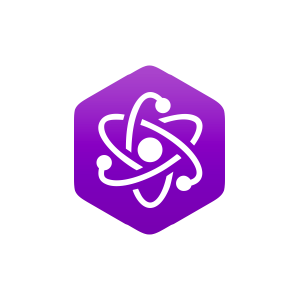2.1: Background Material
( \newcommand{\kernel}{\mathrm{null}\,}\)
Text References
Creating a Standing Wave with the Simulator
For this lab, we will be using the same string wave simulator that we used in the previous lab. Our goal is to study standing waves, which requires a great deal more precision than existed in the previous lab. What follows is a careful step-by-step procedure for creating a standing wave. Start by running the simulator now in another window.
A standing wave requires two identical periodic waves traveling in opposite directions, generally achieved by reflections off two boundaries. In our simulator, we have one boundary (which we can choose to be fixed or loose), but the other end drives the wave (i.e. puts energy into the system). So the trick to forming a standing wave here is to drive a wave into the string for just the right amount of time, then stop the driver and hold it fixed (there is no way to make it loose, but that is fine). The waves will then bounce back-and-forth between the two ends, and a standing wave will be the result.
- Configure the simulator as follows:
- click the pause simulation button

- click the "Oscillate" radio button selected in the upper-left corner
- leave the "Fixed End" radio button selected in the upper-right corner
- set the "Amplitude" equal to 0.50cm
- set the "Frequency" equal to 0.25Hz
- set "Damping" to "None" (the minimum)
- set "Tension" to "Low" (the minimum)
- click the pause simulation button
- Click the play simulation button
 , starting the driver. A wave will begin to propagate across the string. Allow this to continue until after it reflects, but click the pause simulation button
, starting the driver. A wave will begin to propagate across the string. Allow this to continue until after it reflects, but click the pause simulation button  before it gets all the way back to the driver.
before it gets all the way back to the driver. - We want to stop the driver at the moment the wave completes exactly one round-trip, so use the step simulator button
 to increment the return trip of the wave, and leave the simulation paused when the round-trip is complete. You will know this has occurred when the green bead at the top of the driver has returned to the dashed line from below it. Instead of watching the wave, you can just watch the driver – you want to freeze the simulation when it completes exactly three full cycles. [Note: This "three cycle shortcut" only works for this specific case – you can't use this for more general cases.] Besides looking at the green bead's position, you can also confirm that the cycle is complete when the black dot on the driver wheel is at exactly 9 o'clock.
to increment the return trip of the wave, and leave the simulation paused when the round-trip is complete. You will know this has occurred when the green bead at the top of the driver has returned to the dashed line from below it. Instead of watching the wave, you can just watch the driver – you want to freeze the simulation when it completes exactly three full cycles. [Note: This "three cycle shortcut" only works for this specific case – you can't use this for more general cases.] Besides looking at the green bead's position, you can also confirm that the cycle is complete when the black dot on the driver wheel is at exactly 9 o'clock. - With the simulator frozen in the perfect position, it's time to turn off the driver. Set the amplitude to zero, and click the play simulator button again... Voilà, a standing wave!

If you did not follow the above steps precisely, you may achieve something that resembles a standing wave – at least for awhile – but it will have a few small imperfections that will show up in the motion of the string.